2015-07-03 NOTE: This article is now out of date since the release of Adobe InDesign CC 2015. However, I have left the article here for posterity.
A previous Colecandoo article presented a way of being able to control the view size and page presentation of PDFs used as soft-proofs for clients. The solution was to use the Actions tool in Adobe Acrobat to apply an appropriate action that contains the necessary view size/page presentation settings.
This method certainly works, but there is a far more easy method that can be done directly from Adobe InDesign, and that is to export as an interactive PDF.
As a printer that, I had created very little interactive content until recently. I felt that the “Export to Interactive PDF” was only of use for content that contained form fields or other interactive elements, so I had not considered this an option… until now. In fact, this method is much easier than the method described in the previous article. Once again though, this should only be used when a client is checking the content of the PDF only.
To do this, select File/Export (or command + e on a Mac) and from the dialog box, select Adobe PDF (Interactive) from the dropdown list and click Save.
A new dialog box will appear showing the available options for export, including the view and layout settings.
If preparing a proof that is to appear as readers spreads, be careful that it is possible to select the same view in two places in this dialog box, with some unwanted consequences.
To avoid this, use the Two-Up (Cover Page) option available from the Layout dropdown menu, rather than the Spreads option from the Pages/Spreads radio buttons.
The method still needs improvement…
One important note is that unlike the PDF export option for print, there is no way to save export presets for Interactive PDFs. Instead, the options used to last export an interactive PDF are maintained for the next export.
With this in mind, PDFs can also be exported en masse using Peter Kahrel’s batch convert script, but make sure that prior to using the script, one file is correctly exported to interactive PDF before using the script. Peter’s instructions do say this already, but it is worth writing it again.



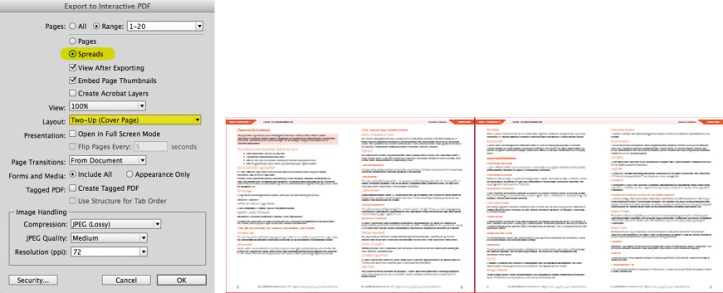
[…] previous Colecandoo articles (part one and part two) discussed the inability of InDesign to control the view size and appearance of PDFs that were […]